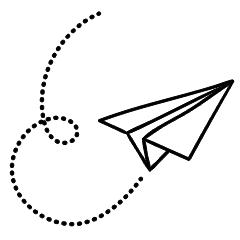Sometimes, there are instances where you may not want to take the risk of exposing your phone number to unauthorized individuals. This could be when making work-related calls, reaching out to someone on Craigslist, or contacting a company that you’re uncertain about trusting. In such situations, it is advisable to block your phone number to conceal your caller ID and safeguard your privacy.
Below, we will provide you with various methods to block your number on both iPhone and Android devices. However, please keep in mind that many people tend to decline calls from private numbers, so they might not answer if they don’t recognize the caller.
Dial *67 before the number you want to call

The simplest way to block your number is to prefix *67 before the phone number you wish to call. If you intend to hide your caller ID from someone already saved in your contacts, you’ll need to make a note of their number or copy it to the clipboard first. Then manually enter the number in the phone app, starting with *67.
For example, if you want to block your phone number when calling 555-555-5555, you would dial *67 555-555-5555.
In the UK and Ireland, you would need to prefix 141 before phone numbers instead of *67.
By using *67 to call someone, your caller ID will appear as No Caller ID, Private, Blocked, or something similar on their device. Employing this technique can also help determine if your number has been blocked by someone, as it may allow you to bypass the block.
It’s important to note that using *67 is free of charge, and you can utilize it as frequently as you’d like. However, you need to dial *67 before each blocked phone call you intend to make. If you wish to block your number for every single call, you might find it more convenient to use one of the following options instead.
Change the Caller ID settings on your phone
You have the option to block your phone number and hide your caller ID for every call you make by adjusting the settings on your device. Both Android and iOS devices offer the ability to hide your caller ID, causing your calls to appear as No Caller ID or Private to the recipients.
If you want to temporarily unblock your number after modifying these settings, you can dial *82 before the number you wish to call. This will override your settings and display your caller ID again. This can be useful if you want the person to be able to call you back, as it can be challenging to return calls to private numbers.
Unfortunately, certain cell carriers do not permit blocking of caller ID from the device settings. If you cannot find the aforementioned settings, proceed to the next step to learn how to block your number directly with your carrier.
How to Block Your Caller ID on an iPhone
Follow these steps to hide your caller ID on an iPhone:
- Open the Settings app and scroll down to tap on the Phone option.
- Tap Show My Caller ID, then disable the toggle switch to hide your number.
How to Block Your Caller ID on an Android Device

Depending on your Android phone and dialer app, the process may vary. Here are two common locations for the option to block your caller ID:
- Launch the Phone app and open the Menu located in the top-right corner.
- Go to Settings, then scroll down to Supplementary Services. Depending on your specific device, you may need to navigate to Calls > Additional Settings.
- Tap Show your caller ID and select Never show your number from the popup menu.
If this doesn’t work, try the following alternative set of settings:
- Open the Phone app once again and tap Menu > Settings.
- Select Calling accounts, then tap your carrier name under Settings.
- Choose Additional settings.
- Tap Caller ID and choose to Hide number to block it every time.
- Block Your Caller ID Directly With Your Cell Carrier: If you cannot locate an option to block your number or hide your caller ID in your phone’s settings, you will need to block it directly with your cell carrier.
Most carriers that do not offer the option to block your number in the device settings provide an alternative method using their own app. If that is not the case, you will have to contact your carrier’s customer support to request the blocking of your number.
Similar to the previous method, blocking your number in this manner hides your caller ID for all outgoing calls. If you wish to override this and display your phone number for a specific call, you need to prefix *82 before the number.

How to Block Your Caller ID with AT&T or T-Mobile
AT&T and T-Mobile generally allow you to block your caller ID using the settings on your device. Refer back to the above section to determine where this option is located on your specific phone.
If you are unable to block your number through the device settings, you will need to call the customer support line for AT&T or T-Mobile. Dial 611 from your smartphone to reach them.
Explain to the customer service representative that you want to hide your caller ID, and they should be able to assist you in making the necessary changes to your account.