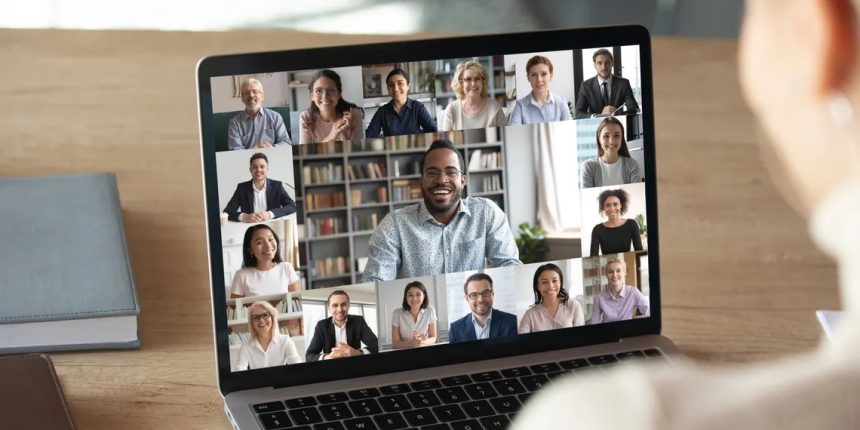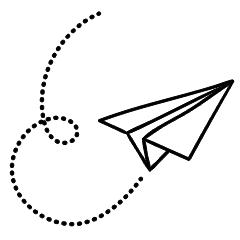Backing up and restoring camera app settings on Windows devices allows you to easily transfer your preferred camera configurations when switching to a different Windows device. This is especially useful if you frequently use the camera on your tablet or laptop for activities like video calls and conference meetings. Additionally, creating a backup of your camera settings can serve as a safeguard in case you need to reinstall Windows in the future.
The camera app settings encompass various adjustments that you have made, including image quality, resolution, video size, frames per second, and the display of a framing grid for precise framing. Once you have personalized these settings to your liking, Windows saves them in a file. By copying and importing this file, you can restore your camera app settings on any Windows device.
If you haven’t yet customized your camera app settings, you can refer to our quick tips for changing webcam settings on Windows 10 to explore the available options and optimize your camera experience.
How to manually backup the camera app settings on Windows 10
To save settings in your Camera app settings within Windows Do the following.
- If the Camera app is active close it.
- Go to the address below in File Explorer .
%LocalAppData%\Packages\Microsoft.WindowsCamera_8wekyb3d8bbwe - Search for in the settings folder. Copy the folder wherever you’d like to save the settings of your camera app.
You can name the folder however you like.
How to Restore Manually Your camera app settings on Windows 10
To reset the settings in your Camera app, or transfer them to a brand new device, follow these steps.
- Shut down the Camera application if it’s running.
- Go to the address below in File Explorer .
%LocalAppData%\Packages\Microsoft.WindowsCamera_8wekyb3d8bbwe\Settings - Navigate to the folder where you’ve saved the backup of the camera settings.
- Copy all the backup files from the backup place and copy them into the address listed above.
- Replace the file that is already there.
The settings you prefer for your camera will be imported to use in your gadget.
Make Your Favorite Camera App Settings with You
If you’ve come across a set of Camera app settings that you like Copying them and then importing the settings elsewhere is easy. So you don’t have to keep track of the settings you selected and you’ll be able to set your camera up in the way you prefer.