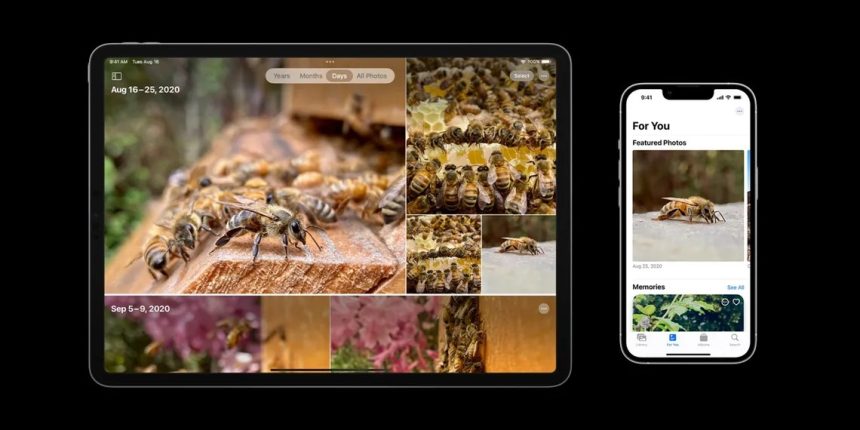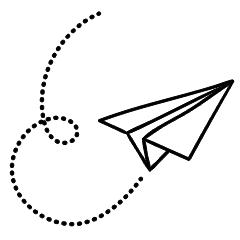iCloud Photos provides a seamless way to store and synchronize your photos across all your Apple devices. It offers convenience and utility, but there are situations where you may choose not to use iCloud Photos. For instance, if you have limited iCloud storage or if you prefer using third-party services such as Google Photos.
Regardless of the reason, disabling iCloud Photos on your Apple device is a straightforward process. We will walk you through the steps to accomplish this.
How to Turn Off iCloud Photos on Your iPhone and iPad
There are two methods to disable iCloud Photos on your iPhone or iPad.
- Go to Settings on your device.
- Tap on your Apple ID at the top and select iCloud.
- Under “Apps Using iCloud,” choose Photos.
- Toggle off “Sync this iPhone.” A confirmation message may appear. Select “Remove from iPhone” to delete iCloud photos from your device or “Download Photos & Videos” to keep a copy of them.

Here’s an alternative method to disable iCloud Photos on your iPhone or iPad
- Open Settings on your device.
- Scroll down and select Photos.
- Toggle off “iCloud Photos.”

Note that once you disable iCloud Photos, your photos will no longer sync across your devices. This could result in potential photo loss if your device is lost or stolen. To avoid this, consider using an alternative cloud service to back up your iPhone photos. Google Drive, for example, offers 15 GB of free storage.
How to Turn Off iCloud Photos on a Mac
There are two ways to disable iCloud Photos on a Mac.
- Click the Apple menu in the menu bar and choose System Preferences.
- Select your Apple ID, then click on iCloud and choose Photos.
- Toggle off “Sync this Mac.” You will be prompted to download a copy of your iCloud photos to your Mac.

Alternatively, you can follow these steps:
- Open the Photos app.
- Click on Photos in the menu bar and choose Preferences.
- Go to the iCloud tab and uncheck “iCloud Photos.”
Disabling iCloud Photos will free up space in your iCloud storage, allowing you to utilize it for other purposes that require less storage, such as emails or notes. Keep in mind that by disabling iCloud Photos, your photos and videos will still be available in the Photos app, but they will no longer be backed up to iCloud or synced across your devices.

Disable iCloud Photos to Save iCloud Storage Space Disabling iCloud Photos can help prevent the consumption of your cloud storage, especially if you have the basic 5GB storage plan. You can disable iCloud Photos and use an alternative cloud service to back up your photos for free. Whether you’re using an iPhone, iPad, or Mac, turning off iCloud Photos is a simple process that can be accomplished by following the steps provided above.