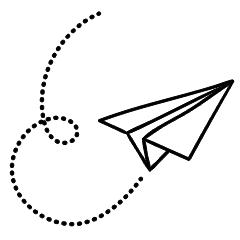In today’s data-driven world, SQL Server serves as the preferred database warehouse for organizations, housing their extensive business data. Meanwhile, Excel remains a versatile data analysis spreadsheet application widely adopted across various organizational departments and levels.
However, transferring data between these two applications can be time-consuming and labor-intensive. That’s why we’ll guide you through the seamless process of importing data from SQL Server to Excel using Power Query.
What is Power Query?
Power Query is a data transformation and cleansing engine available in Microsoft Excel, Power BI, and Azure Data Factory. It functions similarly across these applications.
With Power Query, you can effortlessly load data from multiple sources into the application and clean it using either M code or its prebuilt transformation features. These features enable you to remove columns, change data types, combine multiple datasets within Microsoft Excel, or even perform sentiment analysis on your data.
While Power Query is an exciting tool, it is important for new users to ensure they are comfortable with Excel before diving into Power Query. If you need to enhance your Excel skills, you can explore free training sites and courses to become an Excel master.
Exploring SQL Server Management Studio (SSMS)
SQL Server Management Studio, or SSMS as it’s known is an SQL Server platform. It is known as an “platform” because it consists of different components such as Database Engine, Analysis Services, Integration Services, and Reporting Services. With these components you will be able to use the same platform for any work related to SQL, from creating an SQL table, and writing queries, to managing and troubleshooting.
Today, we will look at the Database Engine and use a simple table of data in the database.
Importing SQL Data directly into Excel Utilizing Power Query
Power Query lets you import data from almost anywhere. It’s one of 10 Excel add-ins which allow you to analyze, process, and display data as a professional.
To transfer data from SSMS Follow the steps in the following.
- Start SSMS and connect to Your database engine.
- Choose a table to export from SSMS to Excel by selecting the dropdown.

- We’ll be using the ‘dbo.creditcard table to illustrate this scenario.
- Open Excel and navigate on to the Data tab..
- From the Data, choose Find Data From Database Select In SQL Server Database .

- Enter your database’s server and name. You can create an SQL statement to retrieve precisely what you need. This will stop a lot of changes to data in Power Query.
You can find your database’s name and server by clicking in the SSMS table and then selecting properties. - Hit “OK”.
- You can sign in using the credentials of your Windows, Database, or Microsoft account to authenticate. I’ll use my existing credentials to login in Windows.

- Click to to connect.
- Power Query Navigator opens and displays all tables that are available within that database.
- Choose the SQL table you wish to import.
- You can select one of the option to loador Transform Data or Loador.
- Load closes the power query and then displays the data in Excel. It is recommended that you only used this option in the event that your data is clean and doesn’t require any kind of transformation.
- Transform Data On another hand it is possible to ingest the data in Power Query. This lets you perform transforms using your information.
Always pick Transform Data. It is a good idea to review your data using Power Query before loading it into Excel. For instance, you may have to alter the type of data before you load it into Excel. By examining your data prior to loading it could save the time as well as effort. - Select Transform Data. You’ve successfully transferred all of your information into Power Query. This means that you can apply transforms for your database.
- Once you’re done with the data transformation, select Load & Close .
Do More With PowerQuery
Utilizing Excel’s Get Data features in Power Query it is possible to bring data from many sources, not only SQL servers. For instance, you can get information directly from Microsoft Dynamic, Sharepoint, Salesforce, Azure, databases such as Oracle, JSON, the web, and social media platforms.
In addition, no matter how filthy and messy the data is, Power Query is available to meet all your data cleansing and transformation requirements.