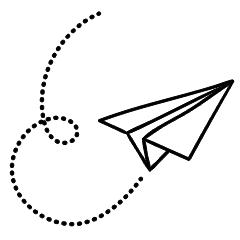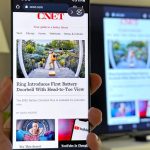Discord, the platform originally known for gaming voice chat but now used for general communication, offers several ways to customize your name. When you sign up, you choose a username, and on servers that allow it, you can also change your server nickname. This means you can appear as one name on one server and a different name on another, even if your actual username is something else.
However, there are significant changes coming to usernames. Discord recently announced that everyone will need to choose new usernames. The new usernames must be unique and won’t include the discriminator (e.g., #0000) at the end. According to Discord’s co-founder Stanislav Vishnevskiy, this change is aimed at making usernames easier to remember and share, as current usernames can be complicated or obscure.
Discord’s blog post provides a complete list of requirements and details about the rollout. Two important points stand out. Firstly, users will be able to choose a display name separately from their username, and display names will not need to be unique. This means you can keep your current name as your display name without the discriminator. Secondly, server nicknames can still be used on servers with that feature enabled, allowing further customization of your name across different servers.
Using server nicknames is beneficial as it allows you to present yourself in a way that matches different communities or games you participate in. For example, you can have different nicknames in Overwatch and Pokémon Unite servers to align with your in-game names. In D&D sessions conducted over Discord, players often change their nicknames to match their character names, making it easier to remember who is who.
Once the new Discord naming system is implemented, we will provide an update. In the meantime, you can refer to the instructions on how to change your Discord username and nickname in servers that permit it.

How to change your Discord username
Please note that the process of changing usernames is subject to change in the near future. However, for now, you can still follow these steps to change your Discord username. Keep in mind that there is a limit on how frequently you can change your username (twice per hour).
- Go to your profile and select “Account.”
- Click on “Username.”
- Choose a new username of your liking. Note that changing your discriminator (the numbers after your username) requires a Nitro subscription, but this feature will be phased out soon.
How to change your server nickname in Discord
You can also modify your nickname within a specific server. Here’s how you can do it:
- Go to the server where you wish to change your nickname.
- Click or tap on the three dots at the top of the channel menu.
- From the popup menu, select “Edit Server Profile.”
- If the server allows nicknames, simply click on the Server Nickname box and enter your desired new name. If nicknames are not enabled, you won’t be able to input any text in the box.
You can also view your nickname across all the servers you belong to at a glance. Here’s how:
- Go to your Discord profile.
- Select “Profiles.”
- Click on “Server Profiles” at the top.
- By default, it will show the most recently visited server. To access the complete server list, click on the “>” symbol at the top of the menu. If you are using a nickname in a server, it will be displayed beneath the server name. If no name is displayed, it means you are using your regular username in that server.
- If you want to change your nickname in any server, simply choose that server from the menu. If nicknames are allowed, you can enter your desired name in the Server Nickname field.
For more technical advice, consider exploring Gmail’s new AI feature that writes your emails and discovering some of the coolest iOS features you might not be aware of.