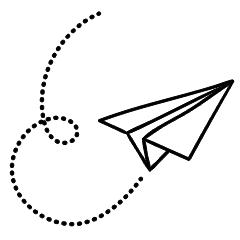It is quite challenging to break into a locked iPhone without knowing the passcode. But what if your iPhone gets stolen while you are using it? You can make some adjustments to protect your iOS data from thieves, but most of these tricks won’t work if your phone is already unlocked. However, if you own an Apple Watch, you can set up an automation that will help lock your iPhone as soon as it is lost.
Of course, while this automation is useful, it cannot retrieve your stolen iPhone. You should consider it as a last resort to safeguard your data. The automation works by creating a Focus on your iPhone and manually activating it from your Apple Watch before your phone goes out of Bluetooth range. It relies on being activated before thieves move too far away. Activating this feature requires a few taps on the watch, but once done, it works reliably every time. It is advisable to test it several times before relying on it in a critical situation.
To begin, you need to create a Focus on your iPhone. Go to Settings > Focus and tap the + button in the top-right corner. Create a custom Focus named “Lock Screen.” Next, open the Shortcuts app, go to the Automation tab, and tap Create Personal Automation.
Scroll down and select Lock Screen, then choose When Turning On, and tap Next. On the following page, select Add Action and use the search bar to find and add the following actions:
- Lock Screen
- Airplane Mode (Set it to Turn Airplane Mode Off)
- Set Mobile Data (On)
- Set Bluetooth (On)
- Set Wi-Fi (On)
- Set Low Power Mode (On)
- Show Notification (Add a custom message such as “This is a stolen iPhone. Please contact [email protected] to return it to the owner.”)
Tap Next, disable Ask Before Running, and tap Done.
You have the flexibility to customize the actions according to your preferences. However, the chosen actions in this setup are designed to ensure that your iPhone automatically connects to the internet, known Wi-Fi networks, and remains powered on for an extended period.
Here’s how to quickly lock your iPhone using your Apple Watch if it gets stolen
- Access Control Center on your Apple Watch by swiping up from the bottom of the screen (for watchOS 9 and older) or tapping the side button (for watchOS 10).
- Locate and tap the crescent moon icon.
- Select “Lock Screen” and tap “On” on the following page.
- This will instantly trigger the automation and lock your iPhone. Additionally, a custom notification will be displayed on the screen.
From this point onward, the thief will face the challenge of bypassing Apple’s anti-theft features, such as Find My and Activation Lock. Selling the device or using it for themselves becomes significantly more difficult.