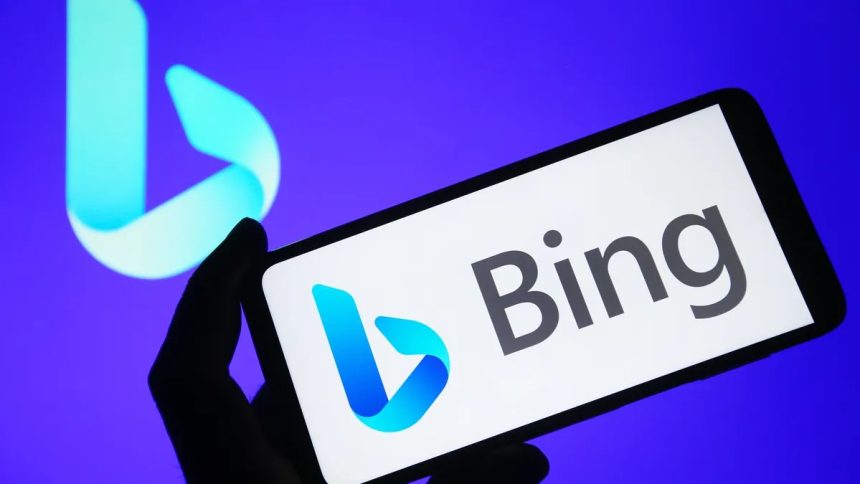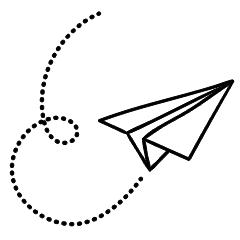Microsoft introduced an AI-powered search feature on Bing 100 days ago and recently made updates to enhance the system. One of the new additions is the inclusion of a chatbot widget for iOS and Android devices.
In a blog post on Tuesday, Microsoft announced the launch of the Bing Chat widget, allowing users to click on the Bing icon to access the new Bing Chat experience directly. Additionally, users can click on the microphone icon to ask questions verbally.
Back in February, Microsoft unveiled Bing search powered by advanced language technology, including ChatGPT. This integration allowed Bing search results to incorporate information from OpenAI, and the chat window feature was introduced to assist users with tasks such as creating shopping lists, summarizing PDFs, generating LinkedIn posts, and providing advice.
Initially, the Bing AI chatbot was accessible to users with a Microsoft account through the Edge browser on various devices, as well as the Bing app. However, starting this week, users can utilize Bing AI chat without a Microsoft account, although the number of chat turns per session is limited to five. Signing in with a Microsoft account grants users 20 chat turns with the chatbot.
The recent update now makes the Bing AI chat available as a widget for easy access.
Microsoft has also integrated AI-powered Bing into the Compose feature of the SwiftKey keyboard. This enhancement allows the keyboard to draft text according to the specified parameters, including subject matter, message tone, format, and length.
Furthermore, Microsoft has improved the quality of chat conversations in languages other than English and enabled the continuation of chatbot conversations between mobile devices and desktop computers.
To add the Bing widget to your Android phone, follow these steps:
- Download the Bing Chat app from the Google Play Store.
- On your home screen, press and hold on an empty space until the home screen options appear or the screen zooms out.
- Tap on the “Widgets” option.
- Scroll through the list of widgets or use the search function to find the Bing AI chat widget.
- Press and hold on the widget you want to add.
- Drag the widget to the desired location on your home screen.
- Release your finger to place the widget on the home screen.
To add the Bing widget to your iPhone, here’s what you need to do:
- Download the Bing Chat app from the App Store.
- On your home screen, press and hold on an empty space until the apps start jiggling.
- Tap the “+” button in the upper left corner of the screen.
- Look for the Bing AI chat widget in the available widgets list.
- Choose the desired widget size.
- Tap the “Add Widget” button.
- Tap “Done” to finish adding the widget to your home screen.
Following the introduction of Microsoft’s Bing AI chatbot, Google introduced its own AI Bard in March. CNET has examined ChatGPT, Bing, and Google Bard to determine which chatbot is the most helpful.