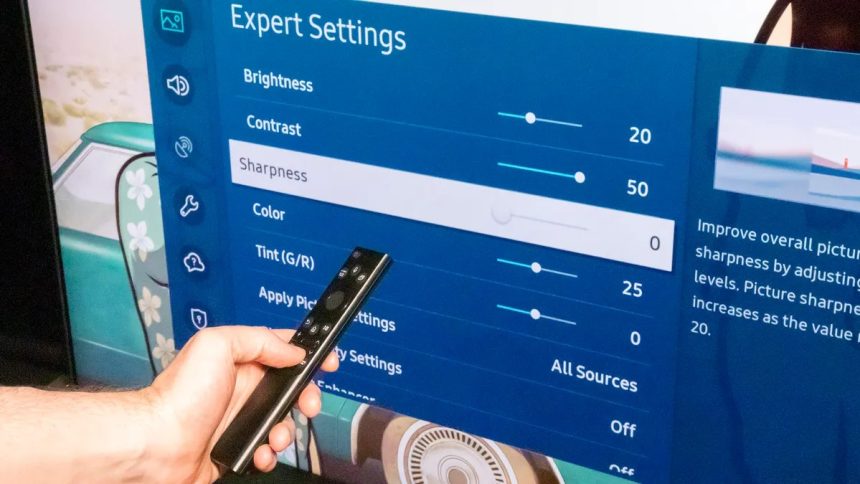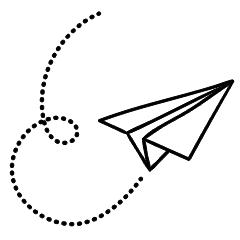It may seem counterintuitive, but reducing the sharpness control on your TV can actually improve the picture quality. Many modern TVs come with a range of settings, including sharpness, that can be overwhelming and confusing. While it’s natural to think that maximizing sharpness is desirable, in reality, the sharpness control doesn’t truly enhance sharpness. In fact, it can sometimes obscure fine details.
Setting the sharpness too high can result in a loss of clarity and crispness in the image, undermining the potential of your new 4K TV. In some cases, the optimal sharpness setting is actually zero, while for most TVs, it tends to be in the lower range of around 20%.
The concept of sharpness can be perplexing, especially when compared to more apparent settings like brightness or color. However, understanding how sharpness works is crucial to achieving the best picture quality on your TV. The remainder of this article will delve into further explanations on this topic.

Sharpness means edge enhancement
To delve further into optimizing your TV settings, it’s recommended to explore the best picture mode for your specific TV and make adjustments accordingly.
Now, let’s focus on the concept of sharpness and its association with edge enhancement. On almost all TVs, the sharpness control introduces a feature known as “edge enhancement.” As the name suggests, it enhances the edges in the image by adding a thin outline or halo around them, making them more visually distinct.
The images provided above demonstrate the impact of edge enhancement. The left image represents the natural, unaltered version, while the right image has significant amounts of edge enhancement applied. Pay attention to the outlined buildings on the right image. Although the left image may initially appear softer, it actually retains more detail.
The close-up picture below showcases the “sharpened” version with edge enhancement. You can observe a white halo surrounding the distinct edges. However, this halo is not intended to be present and it obscures the actual detail. In many cases, it also accentuates grainy noise in other areas of the image. Comparing the two images, the left one appears cleaner and more accurate.
Edge enhancement may provide the illusion of increased detail, and it is often enabled by default in the TV’s picture modes. As a result, we have become accustomed to this artificial sense of detail. However, unenhanced images actually preserve more genuine detail, revealing fine textures in walls, facial pores, and tiny hairs that can be masked by excessive edge enhancement.

What’s the best sharpness setting for my TV?
The best sharpness setting for your TV depends on various factors. One way to determine a good starting point is to switch your TV to the Movie or Cinema picture preset and observe the sharpness control level in that mode. Adjusting it from that point while watching different content, especially in 4K, can help fine-tune the setting. If the fine detail starts to disappear, it indicates that the sharpness is too low. Ideally, you should aim to find a balance that preserves the most actual detail while minimizing additional noise. It’s not uncommon to find that the optimal sharpness level is at 0.
Keep in mind that some TVs may intentionally soften the image when the sharpness control is set to zero or even below 50. This may be done to reduce noise in lower-quality sources, although it seems unlikely. If the image suddenly appears blurry, it indicates that the sharpness is too low. Each TV has a sweet spot for sharpness, and finding it is a matter of experimentation.
Using a setup disc like the Spears & Munsil UHD HDR Benchmark, which includes patterns, can assist in identifying the precise sharpness level suitable for your specific TV.
Although rare, it is possible that your TV has permanent edge enhancement. Even when you set the sharpness control to zero and explore all settings and picture presets, you may still observe edge enhancement or other processing. However, this issue was more prevalent with older TV models and is relatively uncommon nowadays.
Take a look at the other visual controls
Many TVs and some high-end projectors have separate processing features apart from the sharpness control. These settings are usually found in deeper sections of the settings menus or in separate “advanced” options. Some of these features can enhance the perceived detail without adding excessive edge enhancement, while others may do more harm than good.
The availability of increased processing power in mid- and high-end TVs has contributed to this. For example, manufacturers like Samsung, LG, and Sony have discussed using AI for upconversion, which improves the appearance of lower-resolution content on high-resolution televisions.
There is no one-size-fits-all advice here. If your TV has these resolution/detail enhancement features, it’s worth experimenting with each one to see their effects. Sit closer to the screen and observe if they introduce noise, edge enhancement, or actually make the image appear sharper. Purists may prefer to keep these features off, especially when watching high-quality content like 4K Blu-rays, but in some cases, they might be beneficial.
Why you sometimes can’t turn down the sharpness
In certain cases, the edge enhancement is present in the source material itself. This was particularly common in early DVDs, where edge enhancement was added to create a more visually striking effect. If the edge enhancement is part of the source, there is no way to remove it. It’s important to keep this in mind when experimenting with different settings and not rely on just one source or program.
TV manufacturers often incorporate edge enhancement because it makes their TVs appear highly detailed, especially when showcased in stores.
There are also specific sources, typically low-quality videos such as standard-definition TV channels or VHS tapes, that can benefit from a TV’s detail enhancement features. These sources are inherently soft and low-resolution, so when displayed on today’s larger televisions, they may actually look better with some enhancement applied.
If the sharpness setting appears strange or unfamiliar, give it a few days. If you adjust the sharpness control to its lowest setting right now, the picture will appear noticeably soft. Similar to high color temperatures, individuals who are not accustomed to making fine adjustments to their TV settings have become accustomed to a particular “look” of their TV’s picture. Initially, even the correct sharpness setting may seem soft, especially if your TV has been set to the Vivid or Dynamic picture mode.
I recommend trying out the new, lower sharpness setting for a few days. If you find that you don’t like the look of the unenhanced image during this time, that’s perfectly fine. You can simply turn the sharpness back up. However, I suspect that when you revert to the “original” setting, it will appear strange to you.